Register Your Team for an Event

Below are step-by-step instructions on how to register your team for a new event from a web browser.

Log into your account at https://zortssports.com before following the steps below.
1. Click 'Find Event'
2. Select the type of event you want to search for.
3. Click the 'Search' field and type the name of the event you want to register for.
4. Click 'Search'
5. Select the title of the event you're looking for.
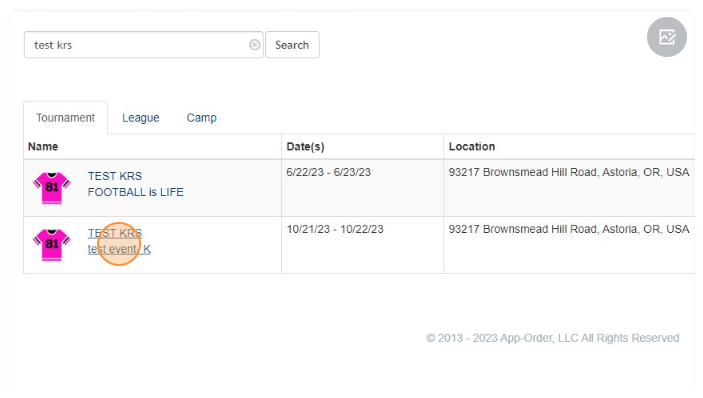
6. Click '$ Register Team'.
7. Click the 'Name' field and type the name of your team.
8. Click 'Upload' and select an image for your team logo from your device.
9. Enter the zip code or location for your organization.
10. Click the division drop down.
11. Select your division.
12. If adding multiple divisions, click 'Add Team/Division'. Repeat previous steps for each division.
a. If creating more than one team of the same division, use a different 'Expansion' to differentiate.
13. Click 'Next'
13. Click the 'Card Number' field and enter your payment information.
14. Click 'Submit Payment'
15. Click 'Continue'
Related Articles
How to Add Or Change Your Team Logo
Below are step-by-step instructions on how to change your team logo on the ZORTS website. Sign into your account on www.zortssports.com before completing the steps below. 1. Select the event for which you would like to change your team logo. 2. ...Adjusting the Standings for Your Event
Below are step-by-step instructions on how to adjust the standings for your event. This action can only be performed using the Zorts Sports website. 1. Navigate to zortssports.com and login to your account. 2. Click on your event that needs ...Limiting Participation To One Player/Participant Per Event
Below are the step by step instructions for limiting participation to one participant per event. This action will allow only allow a participant to roster for one team with their Zorts Card. 1. Once logged in at https://www.zortssports.com/ - please ...How to Share Coach Sign-up Links
Below are step-by-step instruction on how to send a coach sign up link to allow a coach to register for an event from the Zorts Website, iPhone App, and Android app. WEB 1. Select the ‘Roster’ tab, then the ‘Coaches' tab. a. Click ‘Add’. b. Select ...Making Zorts Cards and Background Checks Required
Below are step-by-step instructions for an event administrator to make Zorts Cards and/or background checks required for their event. 1. Access your account via a web browser at http://zortssports.com 2. Select the organization under "ORGANIZE" - and ...