How to Upload a Waiver For Participants to Sign
 Below are step-by-step instructions for how to upload a waiver for participants to sign/E-Signature
Below are step-by-step instructions for how to upload a waiver for participants to sign/E-Signature

Below are step-by-step instructions for how to upload a waiver for participants to sign/E-Signature
Uploading a waiver for E-Signature will require the set participants (players, coaches, or players and coaches) to complete this as an eligibility requirement.
-This means that they can not become Eligible without completing this item.
Be sure that you are using a computer to complete this set up.
1. Navigate to https://zortssports.com and log into your account
2. Select your organization

3. Select the specific event
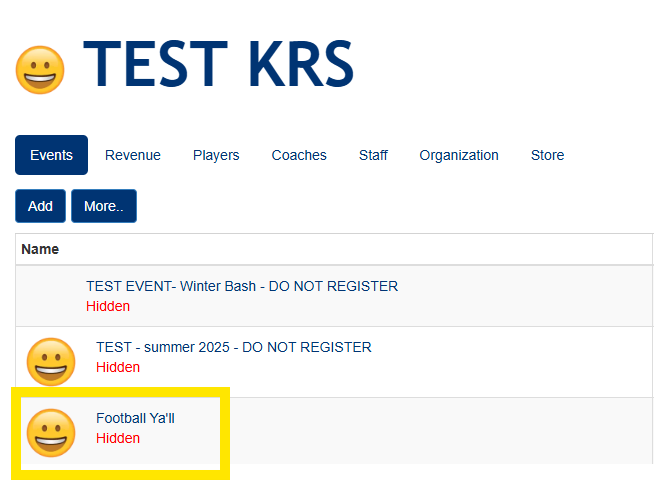
4. Click the Admin > Eligibility > E-Signature tabs
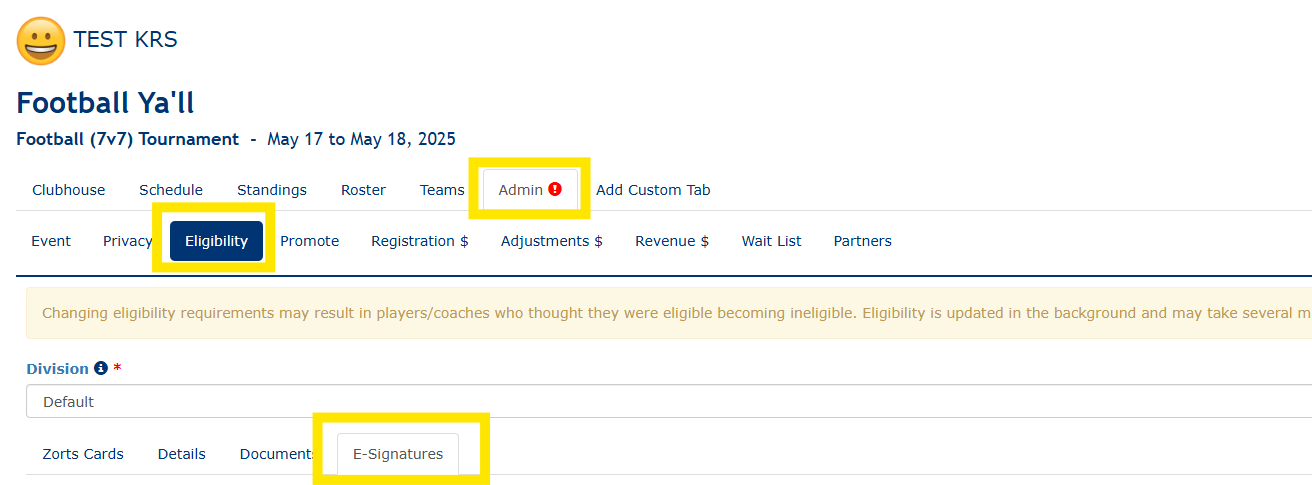
5. Fill in the waiver information including divisions required (if applicable) to complete the waiver, waiver title, waiver text, and the participants that need to complete the eligibility requirement.
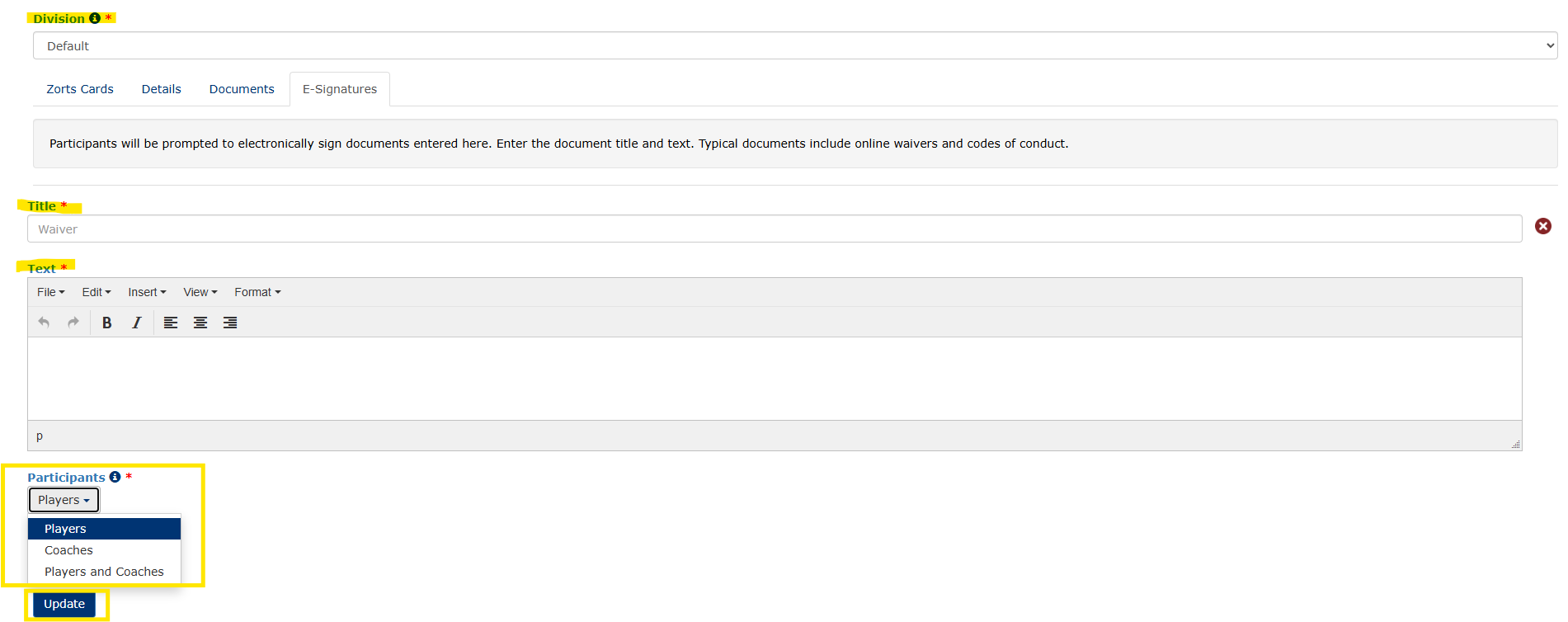
6. Click 'Update' to set eligibility requirement
Related Articles
How to Sign a Waiver
Below are step-by-step instructions on how to sign a waiver for your event eligibility requirements using the web, iPhone app, or Android app. Website 1. Navigate to http://zortssports.com, log into your account, and select your event. 2. Click on ...How to Require Uploads From Participants
Below are step-by-step instructions for how to require participants to upload a document Requiring document uploads will require the set participants (players, coaches, or players and coaches) to upload said document as an eligibility requirement. ...How to Regenerate Sign-up Links
Before Completing the steps below, as the EVENT ADMINISTRATOR, log into Zorts using a desktop : www.zortssports.com 1. Select the 'Roster' tab, then the 'Players/Participants' tab. 2. Click 'Add'. 3. Select 'Share Sign-up Link' from the drop down. 4. ...How to Share Participant/Player Sign-up Links
Below are step-by-step instruction on sending a sign-up link to participate in an event from the Zorts Website, iPhone App, and Android app. WEB 1. Select the ‘Roster’ tab, then the ‘Players’ or 'Participants' tab. 2. Click ‘Add’. 3. Select ‘Share ...How to Share Coach Sign-up Links
Below are step-by-step instruction on how to send a coach sign up link to allow a coach to register for an event from the Zorts Website, iPhone App, and Android app. WEB 1. Select the ‘Roster’ tab, then the ‘Coaches' tab. a. Click ‘Add’. b. Select ...